Browser extension images
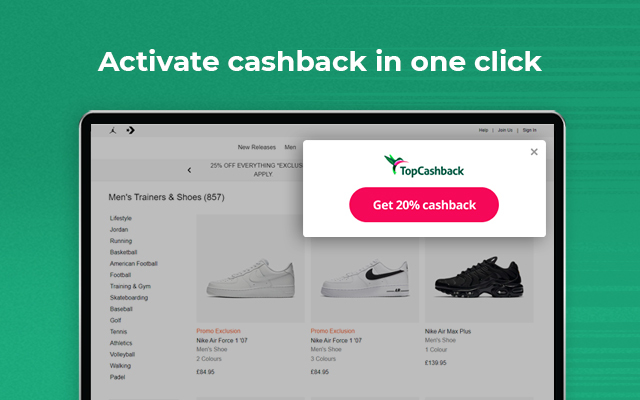
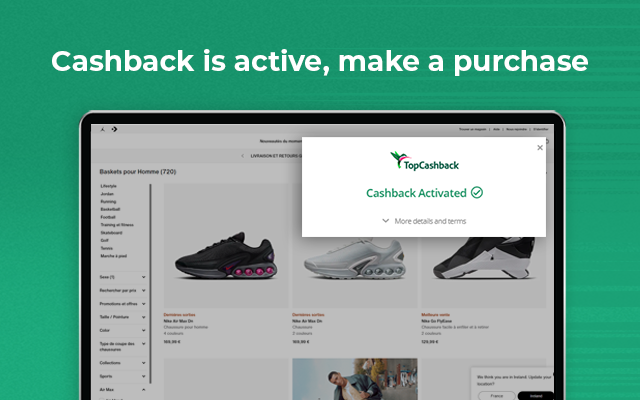
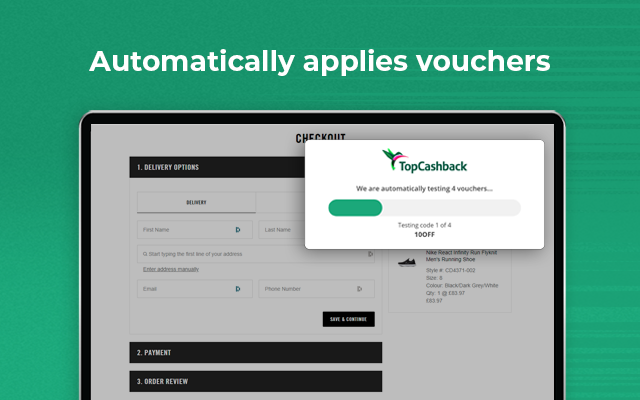
Spearheaded a full Web Accessibility Audit of TopCashback's Chrome Browser Extension against WCAG 2.2 AA, including a detailed report of all accessibility issues found and how they can be fixed.
This is one small example of the many accessibility audit reports I have completed throughout my career.
TopCashback's Browser Extension already has several known accessibility issues, which have been identified on the back of user feedback. With the upcoming European Accessibility Act (EAA) coming into effect in 2025, it is imperative that we first run a full audit of the extension to identify all accessibility issues, and then fix them in order to ensure WCAG 2.2 AA compliance as a minimum.
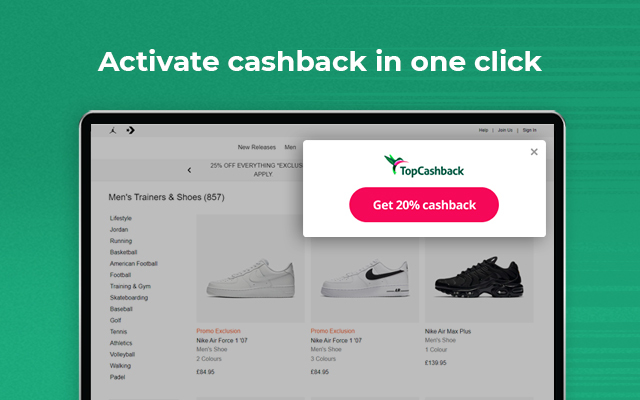
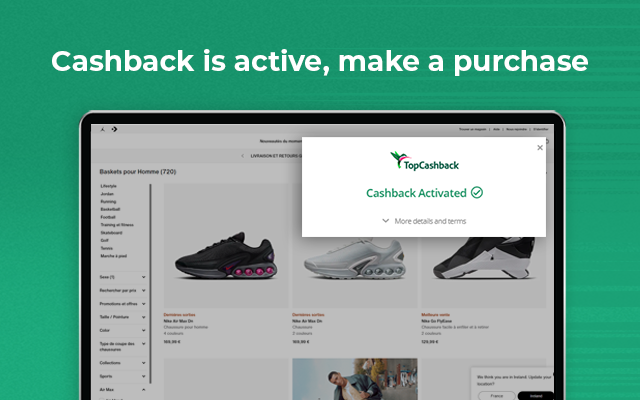
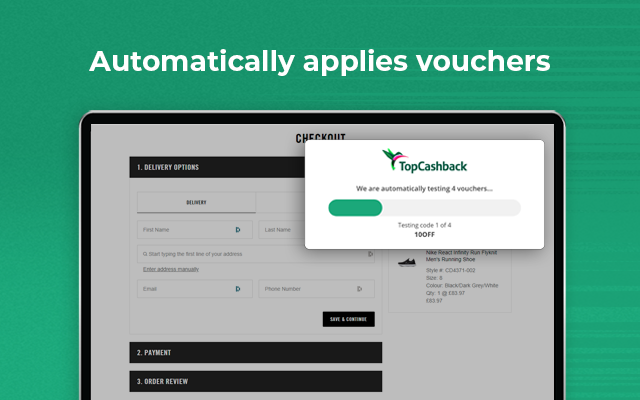
| Problem | All buttons and many links are inaccessible to several types of accessible-needs user. |
|---|---|
| Description | In many cases, buttons are not keyboard-accessible. They cannot be highlighted or selected using the keyboard, and have no additional information describing that they are buttons, that they are clickable, and what they. |
| WCAG(s) | WCAG 2.1.1 – Keyboard (Level A) WCAG 2.4.3 – Focus Order (Level A) WCAG 2.4.7 – Focus Visible (Level AA) WCAG 4.1.2 – Name, Role, Value (Level A) |
| Remediation |
|
| Problem | Issues relating to keyboard focus |
|---|---|
| Description | Keyboard-only (and similar) users need to tab through the entire webpage to be able to get keyboard focus on the BX pop-up. |
| WCAG(s) | WCAG 2.1.1 – Keyboard (Level A) WCAG 2.4.1 – Bypass Blocks (Level A) |
| Remediation | "Skip to extension" button to be added at the top of the page, which will allow users to skip directly to the BX pop-up. This link should only appear when the user presses the TAB key before any other input. |
| Problem | Inaccessible at high zoom levels |
|---|---|
| Description | At zoom levels of over 125% (may vary depending on device), the BX pop-up gets cut off. No scrollbar appears, meaning there is no way to see the content below the screen. |
| WCAG(s) | WCAG 1.4.4 – Resize Text (Level AA) |
| Remediation | Scrollbar to appear when content is cropped. BX should be fully usable up to 200% zoom according
to WCAG 1.4.4. All content must be perceivable, understandable and operable up to 200% zoom. |
| Problem | Grey text doesn’t meet minimum contrast ratio |
|---|---|
| Description | “More details” and “Do not show on [retailer] again” text (colour:
#888888 ) contrast is too low.
The contrast is 3.5:1, but should be at least 4.5:1. |
| WCAG(s) | WCAG 1.4.3 – Contrast (Minimum) (Level AA) |
| Remediation | Change all instances of #888888 or #808080
colours on small text (below 16px) to #767676 . |
| Problem | Close button click area too small |
|---|---|
| Description | The clickable area for the close button is too small. According to WCAG 2.5.8, the minimum click area must be 24x24 pixels (currently 12x12). |
| WCAG(s) | WCAG 2.5.8 – Target Size (Minimum) (Level AAA) |
| Remediation | Add padding: 6px; and set
background-size: 50%; , margin-right: 5px; and
margin-top: 5px; to
.tcb-notification__close . |
| Problem | Close button missing accessibility information. |
|---|---|
| Description | As well as the problems outlined in the 1st “Critical” issue, the close button is also missing accessibility information which explains its function. |
| WCAG(s) | WCAG 4.1.2 – Name, Role, Value (Level A) |
| Remediation | Ensure the close button has the following attribute:
|
| Problem | Several font sizes are too small. |
|---|---|
| Description | There are many instances where font sizes are too small, especially for “main” content
(non-footer, etc).
For example, voucher text is 12px and voucher cashback rates are 10px .
Most footer text is 11px .
Ideally, this content should have a minimum font size of 14px . Footer
content should also have a
minimum size of 12px . |
| WCAG(s) | WCAG 1.4.4 – Resize Text (Level AA) |
| Remediation | All “main” content (non-footer) should have a font size of 14px as a
minimum. Footer content
should have a minimum font size of 12px . (remember to convert font
sizes to rem ). |
| Problem | Offer banner missing text description. |
|---|---|
| Description | The offer banner which appears on the main screen of the BX has text description, which is important as the banner contains text and provides additional context to visual users. |
| WCAG(s) | WCAG 1.1.1 – Non-text Content (Level A) |
| Remediation | Add aria-label="[TEXT HERE]" to the offer banner
<div> , where [TEXT HERE] is
replaced with the
exact text from the banner. |
| Problem | Loading spinner missing accessibility information. |
|---|---|
| Description | When you first click to open the BX, the loading spinner has no information for non-visual users, which could cause confusion. |
| WCAG(s) | WCAG 4.1.2 – Name, Role, Value (Level A) |
| Remediation | Add aria-label="Loading" to the div. |
| Problem | “Store deals” top logo missing text alternative. |
|---|---|
| Description | There is no way for non-visual users to tell which retailer the below rates belong to. |
| WCAG(s) | WCAG 1.1.1 – Non-text Content (Level A) |
| Remediation | Add aria-label="[RETAILER NAME HERE]" to the retailer’s logo, where
[RETAILER NAME HERE] is
replaced with the exact name of the retailer. |
| Problem | Non-dynamic font sizes. |
|---|---|
| Description | All font sizes are not dynamic and do not respond to browser scaling – they are defined as fixed
px sizes. |
| WCAG(s) | WCAG 1.4.4 – Resize Text (Level AA) |
| Remediation | Make sure all font sizes use rem instead of px . The conversion is as
follows:[rem font size] = [px font size] / [root font size]The root font size is usually 16px , unless it has been set to something
else.
|
| Problem | Cashback button missing “disabled” state when clicked. |
|---|---|
| Description | When the pink cashback button is clicked, there is no information which tells assistive technology that it is no longer clickable. |
| WCAG(s) | WCAG 4.1.2 – Name, Role, Value (Level A) |
| Remediation | Add aria-disabled="true" attribute to the pink cashback buttons when it
has been clicked and the spinner is spinning. |
| Problem | Top tabs missing accessibility information |
|---|---|
| Description | When one of the tabs is active, it has a pink underline. However, there is no information for assistive technology users to know which one is active. |
| WCAG(s) | WCAG 4.1.2 – Name, Role, Value (Level A) |
| Remediation |
|
| Problem | TCB logo missing text description. |
|---|---|
| Description | The TopCashback logo at the top of the BX pop-up is missing a text description. It could be useful to add one here, to give non-visual users confirmation that they are using our browser extension (particularly if they have multiple installed). |
| WCAG(s) | WCAG 1.1.1 – Non-text Content (Level A) |
| Remediation | Add aria-label="TopCashback" to the logo
<div> . |
| Problem | Cashback activated tick icon missing alt attribute. |
|---|---|
| Description | The tick icon which appears after clicking the pink cashback button does not have an
alt attribute.As the icon doesn’t provide any additional context and is mainly decorative, we should hide this icon from assistive technology. |
| WCAG(s) | WCAG 1.1.1 – Non-text Content (Level A) |
| Remediation | Add an empty alt attribute to the image, like so:alt="" This instructs assistive technology to ignore this image, instead of trying to “guess” what the image is. |
| Problem | Search bar magnifying glass missing text description. |
|---|---|
| Description | The magnifying glass in the search bar is missing a text description. Although it isn’t functional, it could be good to add a text description here to add extra context. |
| WCAG(s) | WCAG 1.1.1 – Non-text Content (Level A) |
| Remediation | Add aria-label="Search" to the icon
<div> . |
| Problem | “Best deals” and “Recently visited stores” retailer logos missing alt
text. |
|---|---|
| Description | Although the retailer name is listed, the logos do not have alt text.
We should add alt text here for clarity. |
| WCAG(s) | WCAG 1.1.1 – Non-text Content (Level A) |
| Remediation | Add alt="[RETAILER NAME HERE]" to the retailer’s logo, where [RETAILER
NAME HERE] is replaced with the exact name of the retailer. |